GitHub: Where the world builds software
GitHub is where over 56 million developers shape the future of software, together. Contribute to the open source community, manage your Git repositories, review code like a pro, track bugs and feat...
github.com
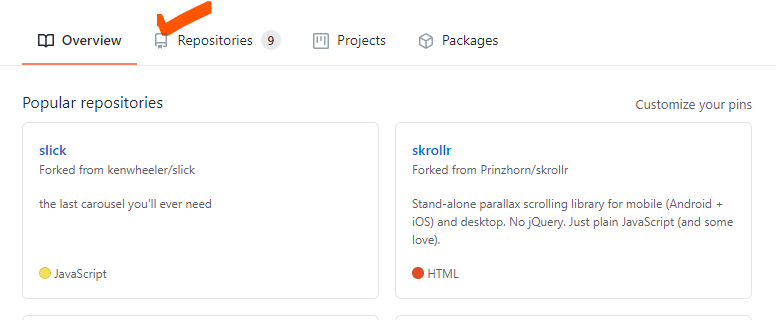

New를 클릭합니다.


이렇게 생성되면 내컴퓨터로 갑니다.
원하는 위치에 비어있는 새폴더를 하나 생성합니다.
오른쪽 마우스 클릭하여 터미널을 열고 아래 코드를 한줄씩 입력합니다.
name 안에 "아이디"를 입력하고
emalil 안에 "이메일주소"를 입력합니다.
git config --global user.name ""
git config --global user.email ""
echo "# 레포지토리이름" >> README.md
git init
git add README.md
git commit -m "first commit"
git branch -M main
git remote add origin https://github.com/purple-whale/레포지토리명.git
git push -u origin main앞에서 생성된 화면의
…or create a new repository on the command line
안의 내용을 입력합니다.
아래 내용이 뜨면 엔터를 입력합니다.

github를 새로고침하여 아래첨럼 README 파일이 생성되어야 파일을 전송할 수 있습니다.

연결된 폴더에 업로드할 파일을 넣어줍니다.
이 폴더를 git 에서 사용하겠다는 명령어를 입력합니다.
git init
모든 파일을 선택하는 명령어를 입력합니다.
git add *
파일 커밋을 만들어주는 명령어를 입력합니다.
git commit -m "first commit"
파일을 업로드하는 명령어를 입력합니다.
git pushgithub에서 새로고침하여 파일이 업로드 되었는지 확인합니다.
처음 셋팅 후 두번째 부터는 아래 코드를 순서대로 한줄씩 입력합니다.
git add *
git commit -m "커밋명"
git push만약 업로드가 안된다면 github를 업데이트 하고 처음부터 다시 시작합니다.
git update'GitHub' 카테고리의 다른 글
| Github 무료 웹호스팅 사용하기 (0) | 2021.02.19 |
|---|

댓글